Frequently Asked Questions about Binomo ACCOUNT
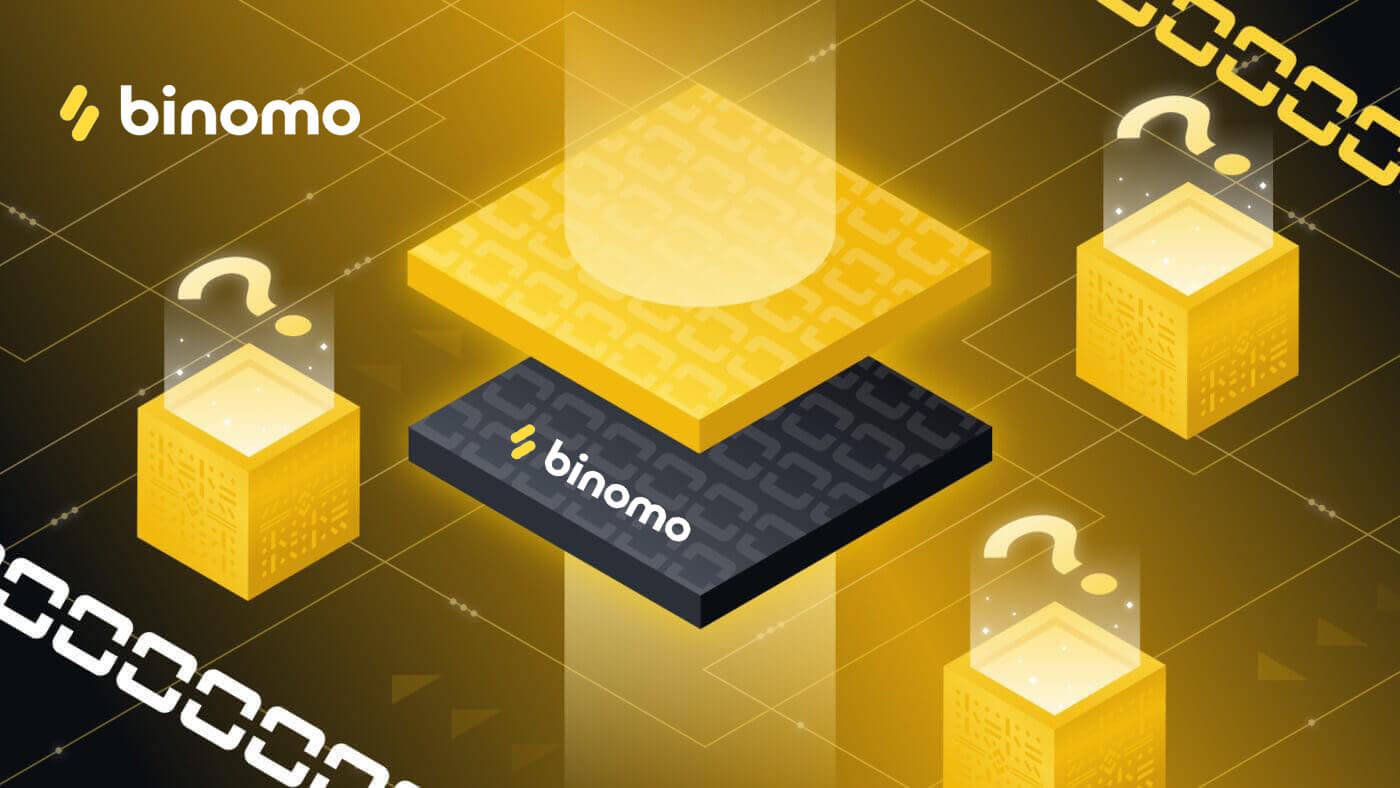
Sign-Up Binomo Form
Sign-up form
It is quite simple. Go to the main page in the upper right corner you will see a yellow “Log in” button. Click on it and the tab with sign-up form will appear. In the application the log in and registration form will appear automatically.Enter a valid email address and create a strong password to log into your account with. Then choose a currency to deposit and withdraw funds in and don’t forget to read the Client Agreement and Privacy Policy.
Please make sure that your email address is entered without spaces or extra characters.
When all the fields are completed, click on the "Create an account" button. After that, a confirmation email will be sent to the email address you entered.
Your account will be opened automatically. You can trade on a demo, real, or tournament account.
Countries in which we do not provide services
Unfortunately, we do not provide services in several countries.A list of countries whose residents and IP addresses cannot enter the platform can be found in clause 10.2 of the Client Agreement.
Can relatives register on the site and trade from the same device
Members of the same family can trade on Binomo on different accounts.In this case, the platform should be entered from different devices and different ip-addresses.
Want to register a new account, but always get back into the old one
If you want to sign up for a new account, you need to log out of your current one.If you use the web version:
To do this, click on your name in the top right corner. Select "Exit" in the drop-down list.
On the main page, please click on the yellow "Log in" button in the upper right corner. Click on it and the tab with sign-up form will appear.
If you use the mobile application:
To do this, click on the menu in the top left corner. Select "Settings" and go to the “Profile” section. Click on the “Exit” button.
On the main page, please click on the "Sign up" and the tab with sign-up form will appear.
Next, please enter a new email address and password, select your currency, and read the client agreement and privacy policy.
For a new account, you need to use a new email.
Please note that you need to enter your email address without any spaces, extra characters, foreign letters, or typos. You can copy it from your email and paste it by right-clicking with your mouse.
You need to enter a real email address which you use to send and receive email. You will receive an email to confirm your address.
Important! Please block your old account before creating the new one. The use of multiple accounts on Binomo is prohibited.
How to log in to Binomo
How to log in
To log into your personal details, in the upper right corner on the website, click the "Log in" button, which is located immediately after the "Sign up" button.In the window that opens, enter your login (email address) and password: the same data that you used during sign-up. Then just click on the "Log in" button.
If you use the mobile application, you just need to choose the “Sign in” option, enter your login and password and then click on the “Sign in” button.
Message that the allowed number of login attempts was exceeded
A message stating that the allowed number of login attempts has been exceeded may appear if you try to log into your account more than 10 times in one hour.Please, wait for one hour and you will be able to log in.
Not able to log in, account registered via Facebook
In order to log into your account, we kindly ask you to go to the web version of the platform, select the option “Forgot my password” and enter the email used for registration on Facebook. Then you will receive an email with a link to change password of your Binomo account.After that, you will be able to enter the platform using a new password and a verified email address as a login.
Email Confirmation in Binomo
Why should I confirm email?
Email confirmation is necessary to receive important news from the company regarding changes that are introduced on the platform, as well as notifications about various promotions for our traders.It will also ensure the security of your account and help to prevent third parties from accessing it.
Email confirmation
An email to confirm sign-up will be sent to you within 5 minutes of opening your account.If you haven’t received the email, please check your Spam folder. Some emails go there for no reason.
But what if there is no email in any of your folders? It’s not a problem, we can send it again. To do that, just go to this page, enter your personal data, and make the request.
If your email address was entered incorrectly, you can correct it.
Remember that you can always rely on technical support as well. Just send an email to [email protected] asking to confirm your email address.
How to confirm email if email was entered incorrectly
When signing up, you misspelled your email address.That means the confirmation letter was sent to a different address and you did not receive it.
Please go to your personal information on the Binomo website.
In the "Email" field, please enter the correct address and click on the "Confirm" button.
After that, the system will automatically send a confirmation letter to your email address, and you will see a message on the site that the letter was sent.
Please check all the folders in your email, including spam. If you still do not have the letter, you can re-request it on the page.
Password recovery in Binomo
Password recovery
Don’t worry if you can’t log into the platform, you might just be entering the wrong password. You can either try to remember it or just come up with a new one.If you use the web version:
To do that, click on the "I forgot my password" link under the "Log in" button on the site.
In the new window, enter the email you used during sign-up and click the "Send" button.
If you use the mobile application:
To do that, click on the "Reset password" link under the "Sign in" button.
In the new window, enter the email you used during sign-up and click the "Reset password" button.
You’ll get an email with a link to change your password right away.
The most difficult part is over, we promise! Now just go to your inbox, open the email, and click the "Change Password" button.
The link from the email will lead you to a special section on the Binomo website. Enter your new password here twice.
Please follow these rules:
- The password must consist of at least 6 characters, and it must contain letters and numbers."Password" and "Confirm password" must be the same.
- After entering "Password" and "Confirm password" click on the "Change" button. A message will appear indicating that the password has been changed successfully.
For the web version, click the "Log in" button to the upper right or use these instructions.
For the mobile application, choose the “Sign in” option, enter your login and password and then click on the “Sign in” button.
What should I do if I have not received an email with the link to recover password
If you have not received the email with the link to recover password of your Binomo account, please follow these steps:
- make sure that you have checked inbox of your mail used for registration of Binomo account
- check the "Spam" folder for emails from Binomo - letter with the link might be there;
- if there are no emails with the link to recover the password, please contact us via chat or you can write to [email protected] and our specialists will help to solve the issue.
Binomo personal details
How to block an account
If you suddenly need to temporarily block your account, you can do it yourself on the page with your personal data on the web version of the platform:At the very bottom of the page that opens, check the "Block your account" box, and confirm this action by entering the password from your personal details and your reason for locking it.
Click on the "Block Account" button and wait for a message on the screen that says the account has been blocked.
We will miss you!
When you want to return, you can unblock your account by contacting support at [email protected]. Please note that the request should be sent from the email that was registered in your account.
Change the platform language
Want to change the language? It’s easy! The platform is currently available in the mobile application in 11 languages, in the web version in 12 languages (English, Indonesian, Spanish, Thai, Vietnamese, Chinese, Turkish, Korean, Hindi, Ukrainian, Portuguese, Arabic)If you use the web version:
Go to your "Personal data" tab. In the window that opens, find the "Language" line and click on it. From the drop-down list, choose the platform interface language you prefer.
If you use the mobile application:
You need to change the language on your mobile device in the “Settings” section.
For Android, you need to find the “System” section - “Languages input”.
For IOS, find the “General” section - “Language Region”.
Choose the language you prefer and the language of the platform will change too.
Choose the country for payment methods
Depending on the country selected in your personal details, the list of available and popular account crediting methods may vary. Make sure that the country you select has the most appropriate crediting methods for you.If you use the web version:
There are two ways to select the country:
- In Personal Details, in the "Personal data" section, from the "Country" drop-down list.
- When crediting your account in the Cashier section, in the “Deposit funds” tab, from the “Country” drop-down list.
Select the country in Settings, in the "Profile" section, from the "Country" drop-down list.
How do I change my email address or phone number?
In the event that your mailing address and phone number have not yet been verified, you can edit them in the “Personal Information” section on the web version of the platform.After verification, it is no longer possible to edit this information. In the event your phone number needs to be changed, you can report your current number to the Client Support Service by writing at [email protected].
Registration of a new account to another email address is possible if you already blocked previous accounts.
Personal details
If you use the web version:To go to your personal details, you can click on the round button in the upper right corner of the screen, and then select “Personal details” from the drop-down list.
If you use the mobile application:
You can find your personal details in the “Settings” section: click on the menu in the top left corner. There you can also manage the notifications about your deals results, financial operations and the market news.
Important! Binomo guarantees that your personal data will be protected. Information is collected solely for the purpose of ensuring security. Any personal data that you transmit to us may be disclosed between employees of the company involved in the maintenance of your account.
Your personal details contain information about your account. This is where you can manage your profile:
- Unsubscribe from newsletters
- Block your account
- Change the platform language
- Choose the country for payment methods
- Block your account
- Change the platform language
- Choose the country for payment methods
Subscription fee
Subscription fee is a payment for servicing your account. It starts to charge when you have no trading activity for 30 consecutive days. It is $10/€10 or an amount equivalent to $10 — depending on the currency of the account. The fee is charged off only from the balance of the real account.What is the trading activity:
- making a deposit;
- withdrawing funds;
- concluding trading operations;
- paid registration for a tournament;
- crediting the balance of tournament account (re-buys);
- activating bonuses or gifts.
- withdrawing funds;
- concluding trading operations;
- paid registration for a tournament;
- crediting the balance of tournament account (re-buys);
- activating bonuses or gifts.
What if I dont have enough funds for a monthly fee?
The subscription fee cant be more than the amount of your account balance or the funds debited in the manner specified in clauses 4.12 of Client Agreement. If the amount of funds in your account is less than the amount of the monthly fee, your balance will be zero. The balance of your account cannot take negative values.
And what will happen if I start trading?
If you start trading activity again, such as depositing an account, trading on a real account etc, the fee will no longer be applied.
If you have no trading activity for 3 consecutive months, your account will be turned to inactive and moved to the archive.
How will I know?
If it happens, you will get the notification via email.
What will happen with my funds?
The funds will be saved, and the subscription fee will be charged. The subscription fee charged before the moment of “freezing” cannot be compensated.
I want to return my funds.
In order to return the frozen funds, please contact our support service via email ([email protected]) or chat.
If you have no trading activity for 6 consecutive months, the Company has the right to debit the funds from the account in full. This procedure is irreversible and debited funds cannot be compensated.
Unsubscribe from newsletters
To unsubscribe from our newsletters, just go to your Personal Details on the web version of the platform and at the bottom of the section, uncheck the box “receive news from Binomo.”You can also unsubscribe from newsletters by selecting “Unsubscribe” in the upper right corner of each newsletter from Binomo.
And don’t forget: you can always change your mind and resubscribe to our newsletter so that you don’t miss any important news!


